EZ Work Order Enhancement Module Details
- Work Order Load Hours Report.
- Work Order Summary Report.
- Work Order History Cost Report.
- Assign Parts to Corrective Work Orders.
- Automatically assign parts required to Preventive Maintenance Work Orders.
- Detailed and Condensed Work Order Report Print Formats.
- Automatically issue parts assigned to a work order when the work order is closed.
- Automatic Preventive Maintenance Generation option
- Work Order Acknowledgement
- Limit Work Order List to Logged in User
- Work Order Past Due Report
- Assign multiple technicians to a single work order
- Quickly create Repair Work Orders when closing Preventive Maintenance Work Orders
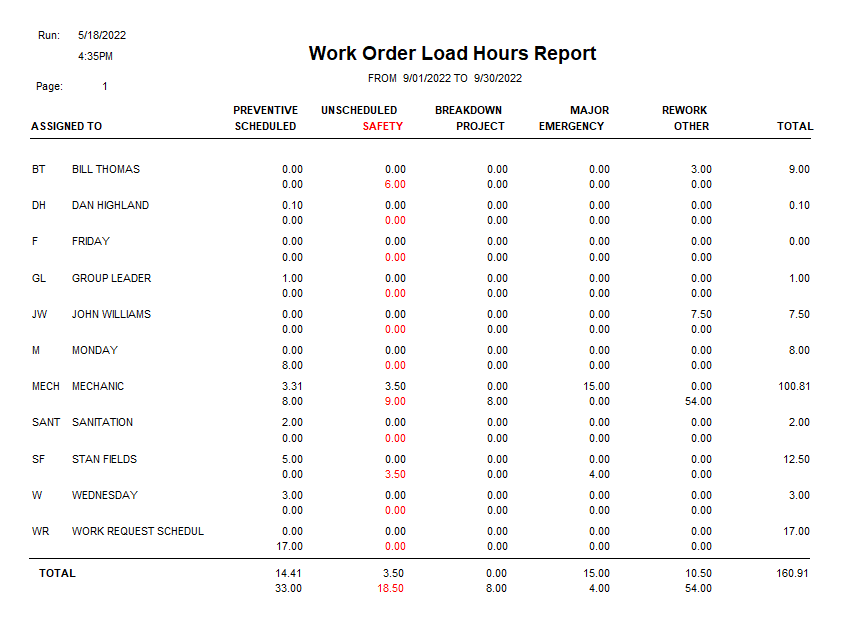
Work Order Load Hours Report: Review the amount of estimated work scheduled to your employees/assigned to’s. This report is used to balance and plan each assigned to work load. A date range can be specified for the report or simply use none for all information.
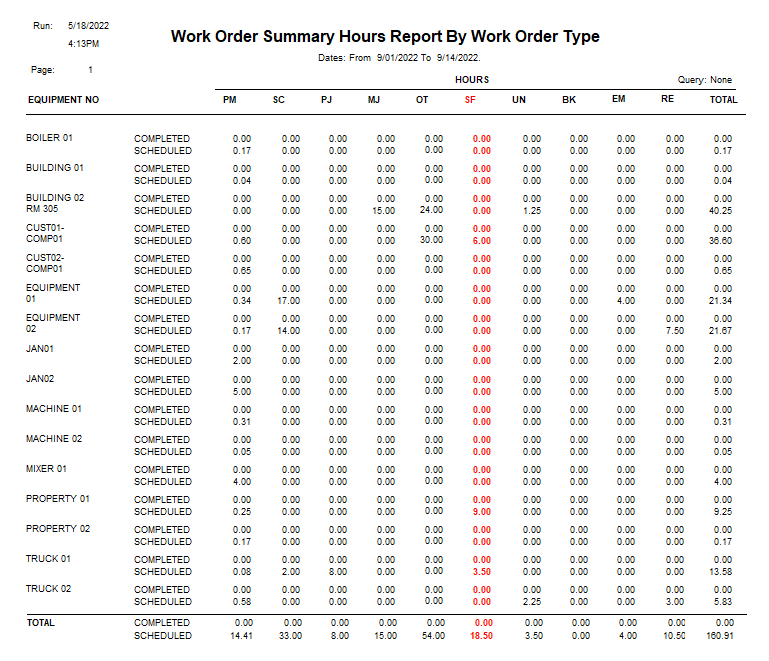
Work Order Summary Hours Report: Provides you with work order summary analysis. It can be run for either hours or tasks and for a specified date range if needed. Not using a date range will provide all information. This report would normally be used to report on the performance of the last work order cycle based on hours or tasks, whichever is selected.
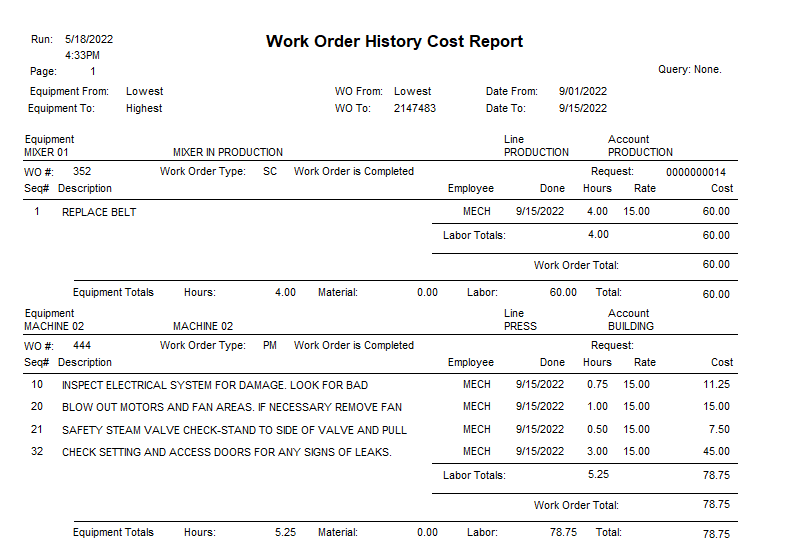
Work Order History Cost Report: Track the total cost of work orders including labor and materials. Using this will enable you to know your work order cost information. You can specify ranges for equipment, work order history, and dates for the report to pinpoint the exact information you need.
Assign Parts to Corrective Work Orders: Easily add parts to your corrective work orders from your Work Order List. Use the Parts tab now available in the Work Order Entry Form. When the work order is printed, any part information will be on the work order as well.
Automatically Issue Parts to Work Orders at Close: Use the Automatically Assign Parts Required to PM Work Order Tabs, you can also add parts required for your preventive maintenance tasks from the Preventive Maintenance Task Form. This ensures that when your work orders are generated, the task information is automatically printed on your work order. Always know what parts are required for repeated tasks.
Add Details to Work Order: Add the task frequency, last done, scheduled for, and assigned to task information to your work orders.
Automatically Issue Parts Assigned to a Work Order when the Work Order is Closed: Automatically deduct the parts assigned to your work orders from inventory when the work order is closed. This allows you to quickly close out a completed work order without having to take the time to add each part during the closeout process.
Auto Preventive Maintenance Generation: Set up your system to automatically generate work orders at the time and date specified on the PM Generation Tab of the System Defaults Form.
Work Order Acknowledgement: Shows users logging in the number of open unacknowledged past due work orders and records their acknowledgement.
Limit Work Order List to Logged In User: Show only work orders for the logged in Assigned To Employee on the Work Order List.
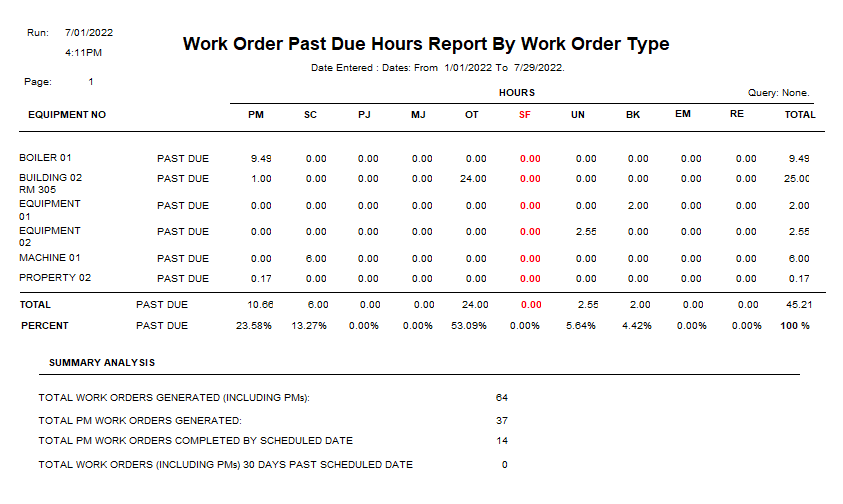
Work Order Past Due Report: Easily see your overdue Work Orders by type. You can specify ranges for equipment and date entered for the report to pinpoint the exact information you need.
Assign multiple technicians to a single work order: Team work orders allow you to assign multiple work technicians to a corrective work order. Assign specific tasks and time to each employee.
Click on this link for the Work Order Enhancement Module Overview
