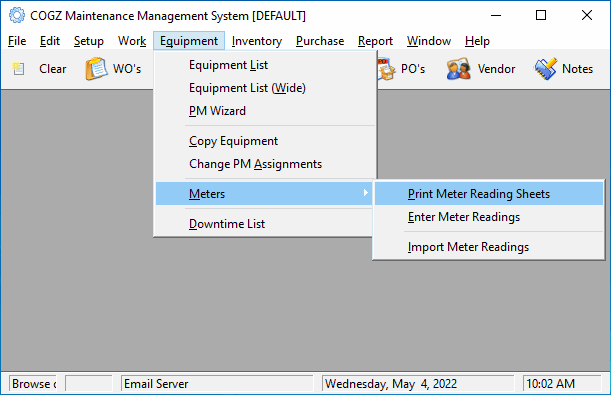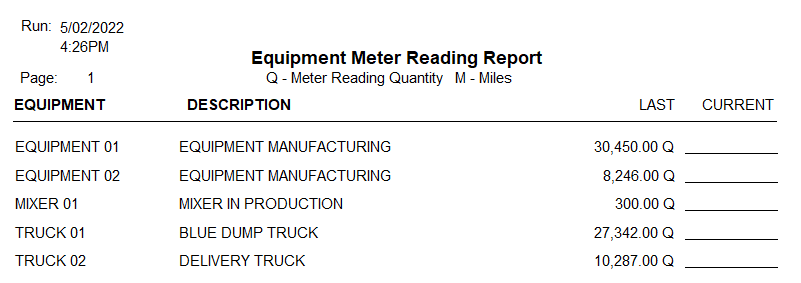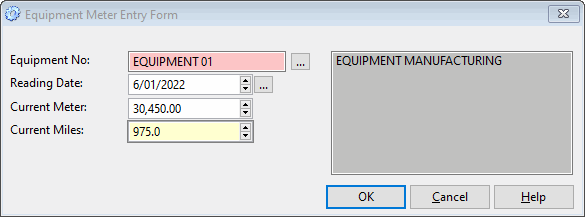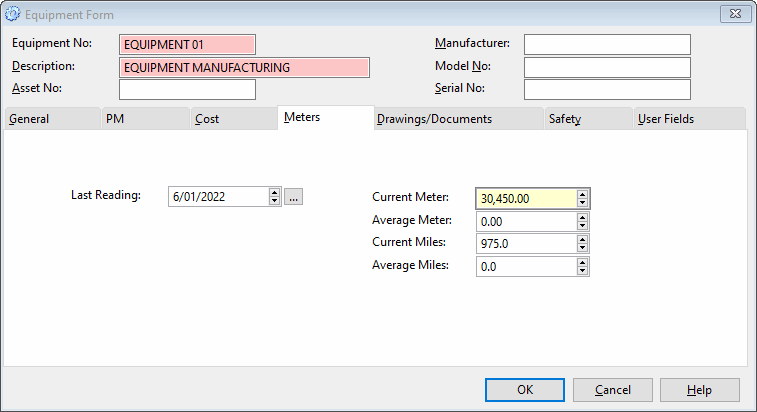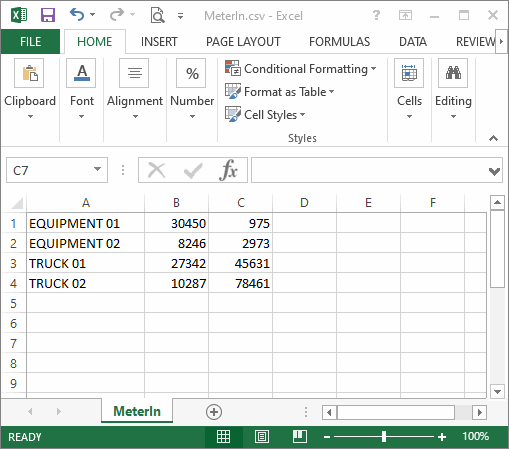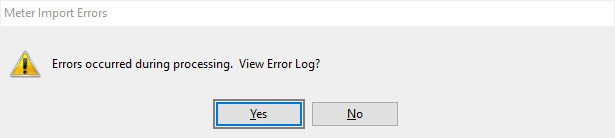Equipment Meter ReadingsCOGZ CMMS software work order generation is based on your equipment preventive maintenance task information. When your work orders are generated, the task information is reviewed including the current equipment mile or meter reading. To be sure that your work orders generate accordingly, you need to make sure that your equipment meter readings are up-to-date. Using the meter feature in the program will enable you to make sure that your readings have been entered so your work orders will generate according to the most current equipment and task history information.
The meter feature is located in the Equipment menu. Use this to access the option you need. Print Meter Reading Sheets: Use this feature to print a report on your equipment needing meter readings that are in service and that have a last reading entry in the Equipment Form. The report will display the last reading with an area for you to enter your current reading information. Use this report as a reference when entering your meter readings to update your equipment information using the Enter Meter Readings screen.
Enter Meter Readings: By selecting the Equipment Meter Readings option, you can enter the information for your equipment using the Equipment Meter Entry Form shown below. This is where you would enter the information gathered from the Equipment Meter Reading Report.
Equipment No: The Equipment Number to update. Reading Date: The date that the readings were taken. This will default to today’s date. Current Meter: Enter the meter reading of the piece of equipment. The previous reading will be displayed until you override it. Current Miles: Enter the mileage reading of the piece of equipment. The previous reading will be displayed until you override it.
Select OK to save your work; Cancel to return to the menu. Equipment meter and mile readings are automatically updated in the Meters tab of the Equipment Form in the Equipment List when you click OK to save the changes to the new current readings Import Meter Readings: With the COGZ CMMS software addition of the optional Equipment Enhancement Module to COGZ EZ, you can import your meter readings directly. This would eliminate the steps of generating the meter reading report and entering the meter reading for each piece of equipment manually so you can generate your work orders with the most up-to-date information. You need to import meter readings from a comma delimited text file called meterin.csv. The file must be in the format: Equipment Number, Hours, Miles. Column headings are not required. You need to make sure that this file is located in your COGZ program directory. If you do not need to import meter readings for a work order cycle, you can simply delete the meterin.csv file from your program directory to continue your preventive maintenance task generation without first importing your new meter readings.
A sample meterin.csv file would be formatted as shown above. The text file should be formatted as shown below: EQUIPMENT01,30450,975 When you have added the updated meterin.csv file to your COGZ directory, you are ready to import your meter readings using the Import Meter Readings option in the Meters menu. Simply select the option and your file information will be entered into the system.
If there are any problems with the import file, you will get an error message with information on the problem and an option to view the problem as well. By selecting Yes, you can view the error log for the import process. Additional information on COGZ Meter Reading can be found in the COGZ Manual under Meters in the Equipment Section.
|