Drawing/Documents – Attach for User Reference/Info
COGZ gives you the capability to attach a drawing or document for your equipment, inventory parts, and your preventive maintenance task setup to use as a reference. Some of these fields may require optional modules. Use these options to enhance and provide your operation with the necessary lookups that will help get the job done.
General Attachment Information
Make sure that attachments are correctly attached using the browse button for the designated fields so there are no problems with the file.
Be sure each computer supports the different file types that might be used as attachments.
Saving all of the attachments as PDF speeds up processing.
Equipment Drawing/Document Attachment
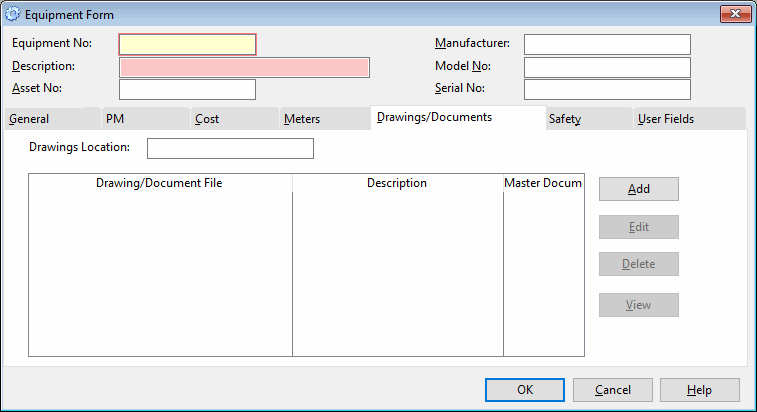
Using the Equipment Form, you can attach equipment-specific drawings or documents. These can be any file format that is supported by your computer. You can view them from your equipment form or see a list of all attachments using the Drawings/Documents tab in the Equipment List. You can also add your attachments in the Drawings/Documents tab using the Add button and COGZ will update your equipment form with the new attachment information. Either method, will have the same information for your use.
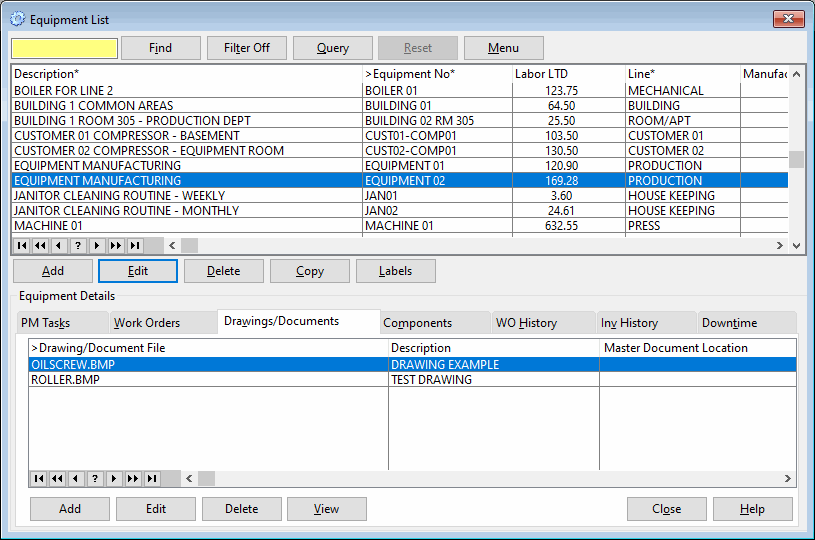
Equipment PM Task Drawing/Document Attachment
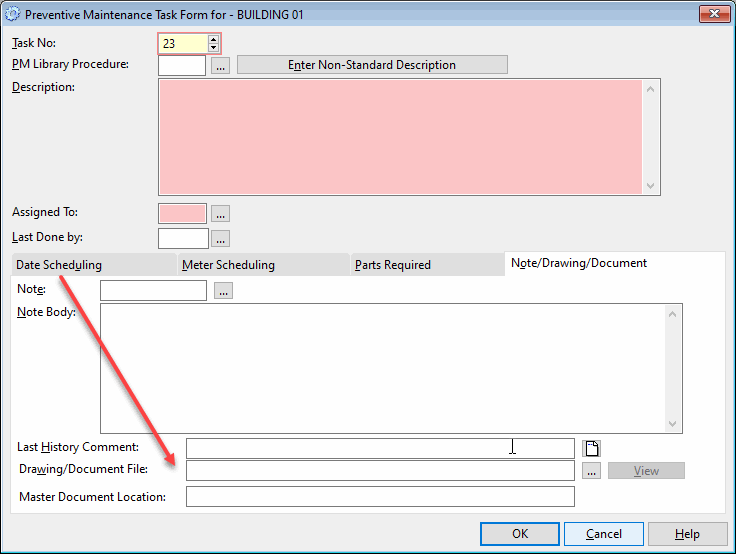
When setting up your equipment preventive maintenance tasks, you can also add a drawing or document to the task for additional information. If a file is attached in the above marked field, this file will generate with your work orders and enable you to print the attachment with your work orders as they are printing. This feature is meant to provide a reference for the person to whom the task is assigned. When the work order is given out, the attachment can also be part of the hand-out.
Whether you print out the work orders as you generate them, or individually directly from the Work Order List, if an attachment is assigned to a work order task, you will be prompted to print the attachment with the message below:
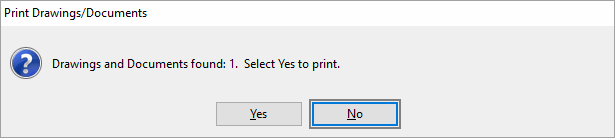
Selecting yes, will print any attachments and unless “Don’t Show this again” has been previously selected, the message below will provide you with additional information.
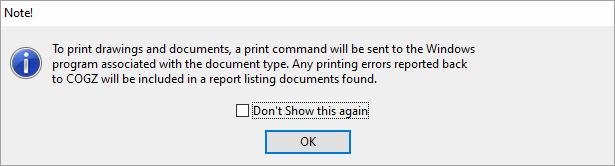
You can also see what was printed with the Work Order Drawing/Document Report. A note will print on the report if there was a problem with any of the attachments. The report is essentially a reference for you in case there are any questions regarding the attachment printing. It can also be a reference to know how many attachments were printed along with your work orders.
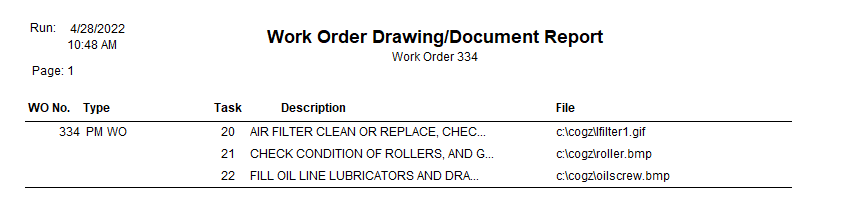
Detailed information on the Equipment and Inventory Drawing and Document fields can be found here.
Inventory Part Drawing/Document Attachment
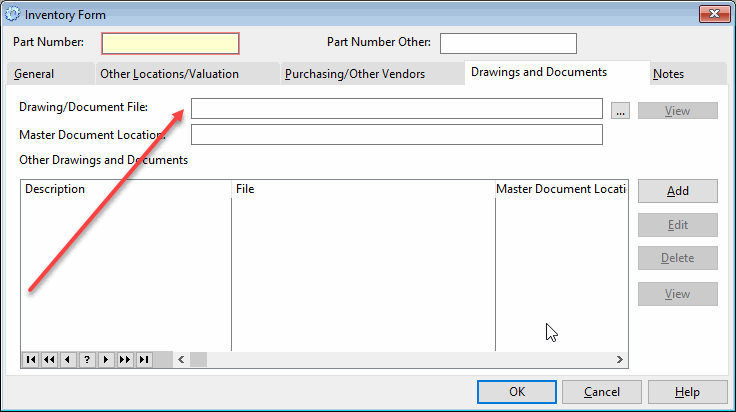
The Drawing/Document field is available in the COGZ program or with the addition of the Optional Inventory Enhancement Module with COGZ EZ. Use this field to attach a drawing or document to your inventory part for reference. Perhaps you need a picture to know exactly what the part looks like or how to use it. Maybe you need to know how to use the part, information on what the part does, or safety precautions as a reference when checking your inventory parts. Use this field as needed and if there is a part assigned to the inventory you can view it from your inventory list using the View button when it is highlighted indicating that an attachment is associated with the part.
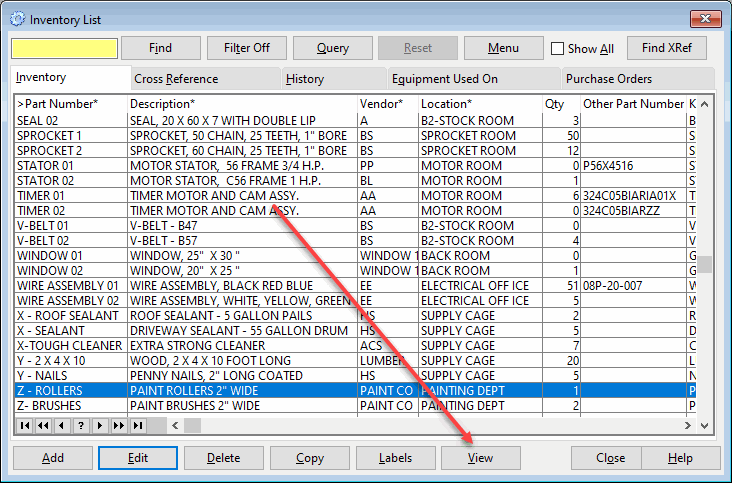
Additional information on COGZ File Attachments can be found in the COGZ Manual under Equipment, Work Orders, Inventory and PM Tasks in their respective sections.
