Moving Your COGZ Program to a New Computer
To move your COGZ CMMS Software to a new computer you do not need to install anything. You just need to move the COGZ folder. This will ensure your program files and data will not be lost with unnecessary installation. Most likely with a single-user license, your COGZ program will be installed on your C: drive. You will need to find the COGZ folder to move it to your new computer. Follow these steps to move your program to a new computer:
1. Before moving COGZ, be sure that you only have one copy on your computer. Cut the COGZ folder from your old computer drive and paste onto your new computer drive. Be sure that you move the entire COGZ folder with all of the files enclosed so there are no problems running the program on your new computer.
2. Once you have moved the folder to your new computer, create a shortcut to COGZW.EXE on your computer desktop. Right click on the file. Another menu will appear. Choose Send to – Desktop. Make sure the “Start In” property is also set to the new COGZ folder.
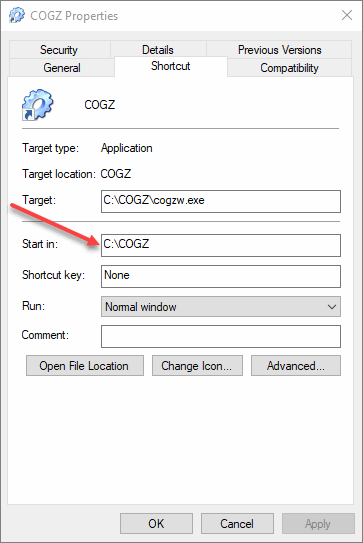
3. Start COGZ CMMS Software using the new shortcut on your desktop. If when you open the program COGZ asks for a registration code, depending on your Update and Support Plan subscription status and your version of COGZ, we can provide one for you.
Additional information on COGZ Installation can be found in the COGZ Manual under Getting Started.
