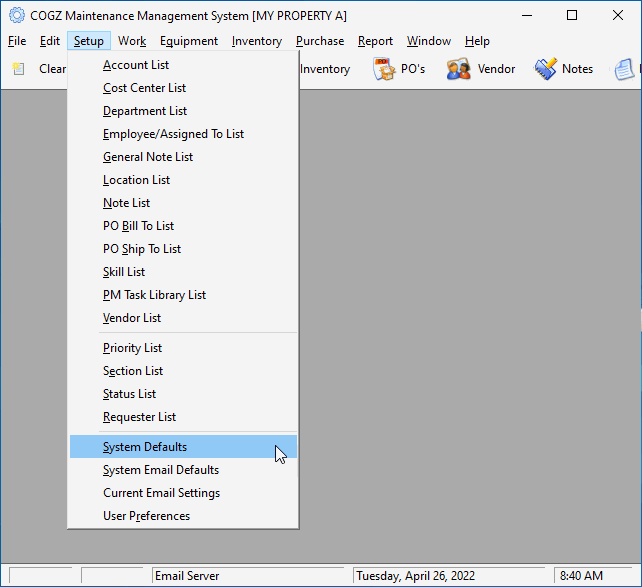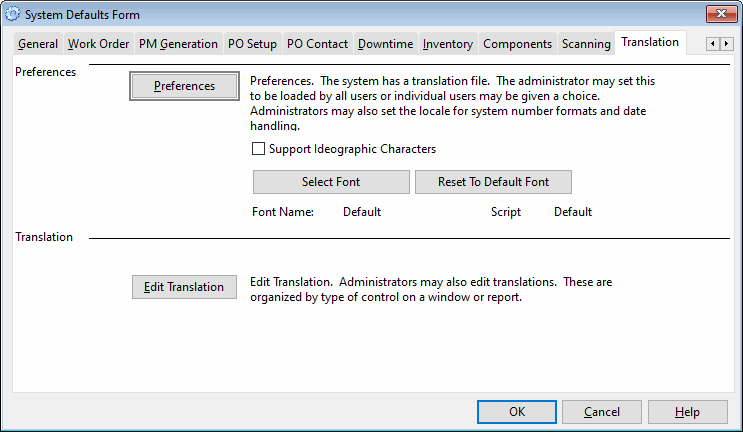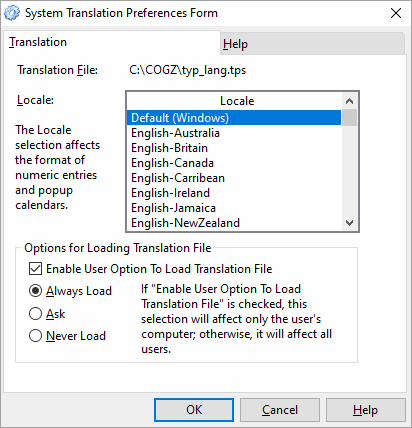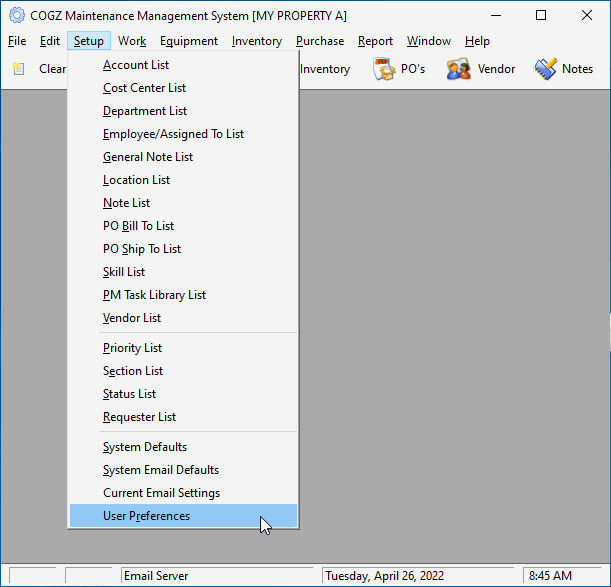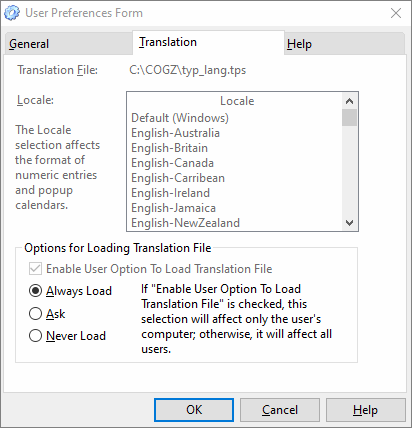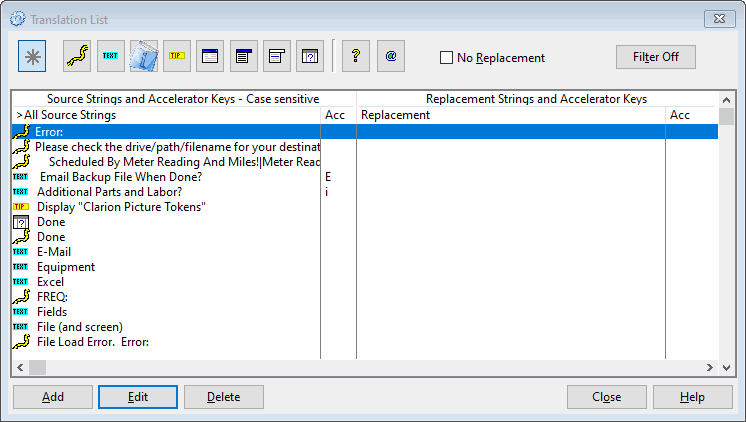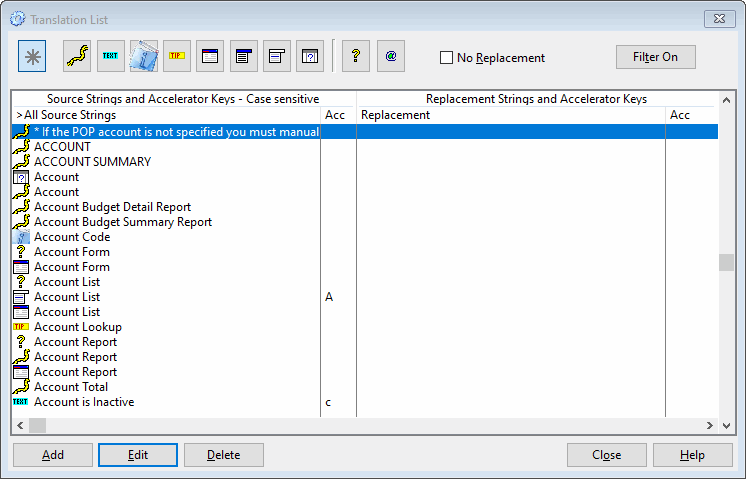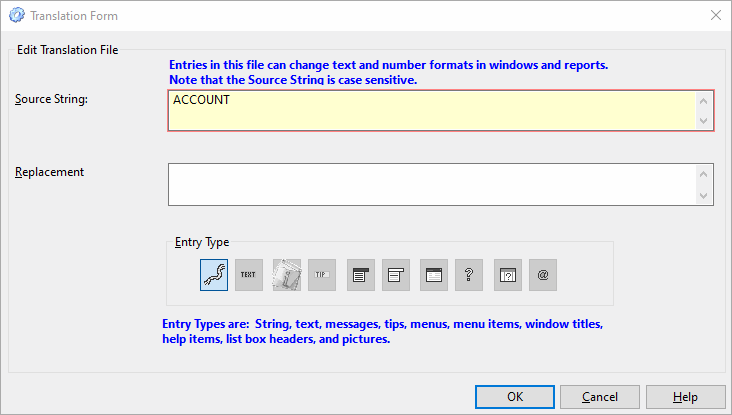Custom/Translation Module – Setup InformationThe Custom/Translation Module is an available option. With this module, you can customize the program text for your needs or translate the program text into another language. Either option would be setup the same way. With the Optional Properties/Multiple Database Module installed, you also have the option of creating property specific translations.
To setup a translation file for your system, you would need to access the System Defaults Form in the Setup menu.
In the System Defaults Form, you will need to select the Translation Tab where there are two options from which to choose: Preferences and Edit Translation. Preferences: Click this button to access the System Translation Preferences Form. Edit Translation: Click this button to access the Translation List.
The locale is taken from the computer setup. This should not be changed manually. Click the enable user option to load translation file box. If you would like each user to be able to specify whether or not to load the translator each time they open the program, click Ask. If this box remains unchecked all users will be subject to the selection the administrator has specified.
Users can adjust their options using the User Preferences Form that can be found in the Setup menu, if the Enable User Option To Load Translation File checkbox has been selected under the main system default form.
By selecting the Translation Tab in the User Preferences Form, users can decide whether they want the translation file to Always Load, Ask, or Never Load. Using the desired checkbox and selecting OK will save the user’s choice for the next time the program is opened.
The Translation list is where you may view the Source Strings and corresponding Replacement Strings already entered into the system. Use the Add button to add a new string or the Edit button to edit an existing string. This screen may be accessed from the System Defaults Form, Translation tab, by pressing the Edit Translation Button or from the main COGZ Preventive Maintenance Software screen by pressing the Control, Shift, and T keys. The buttons across the top of the list allow you to specify what type of source and replacement strings that you would like to display. Click the asterisk button to view all types as shown above. When adding or modifying records in this list you will need to open and close the list to refresh the screen before the changes made will be displayed. No Replacement: Check the No Replacement box to filter items that contain text in the Replacement field. When the box remains unchecked all items in the selected category will be displayed regardless of the presence of replacement text. Filter: Filter strings containing specified text from the Translation list. Use this to find all instances of a particular program area/text replacement section, such as Account. See the list below as an example using a filter for account. This is especially useful in determining if a reference has been missed containing the term that you wish to change.
Modify strings or add new ones from the Translation Form. Several Entry Types are available; descriptions of each Entry Type are shown below:
Hint: If not sure which entry you would like to change, change all using different substitutions such as PM-1, PM-2, PM-3, etc… to help you identify the correct entry. Additional information on the Custom/Translation Module in COGZ can be found in the COGZ Manual under Translation Tab, System Defaults Form in the Setup Section.
|