COGZ Work Order Email Connection Setup
The Work Order Connection is used to connect your COGZ system to an email account. COGZ provides a mailbox for your Automatic Emails. COGZ will provide an email account username and account password. The following steps will show you how to set up your new email account.
Automatic Email Setup is done via the System Email Defaults Form found under the Setup Menu.
*Please Note: If you have multiple properties, the following steps must be followed for each property. Also, a separate email is needed for each property.
Email Setup Tab
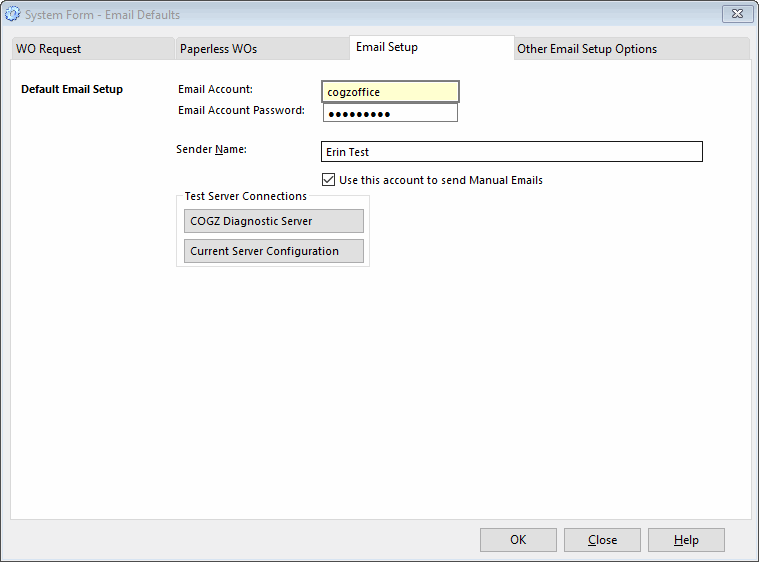
1. Enter Email Account and Email Account Password provided by COGZ. WO Requests, Replies, and Recipient email server error messages as well as Email Done notices will be sent to this address. This address must NOT be used for any other purpose.
2. Click the Current Server Configuration Button to test.
If Test was successful you will see a message stating: Email Test with Current Configuration was successful!
System Security User Form
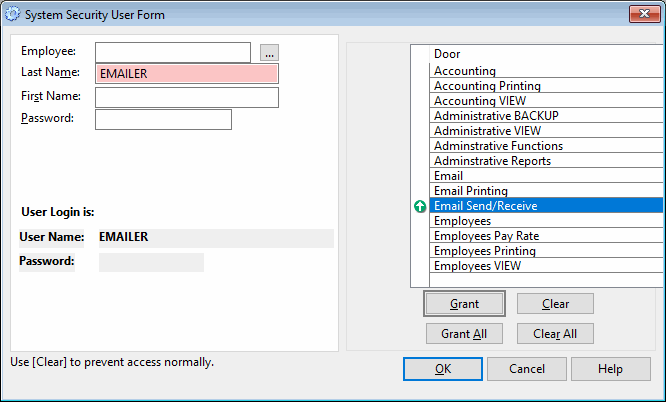
If security is enabled, one user, preferably the main user, must have the Email Send/Receive Door checked. Verify the current user has Email Send/Receive granted in the System Security User Form. Management of the Email List requires these rights as well.
Email List
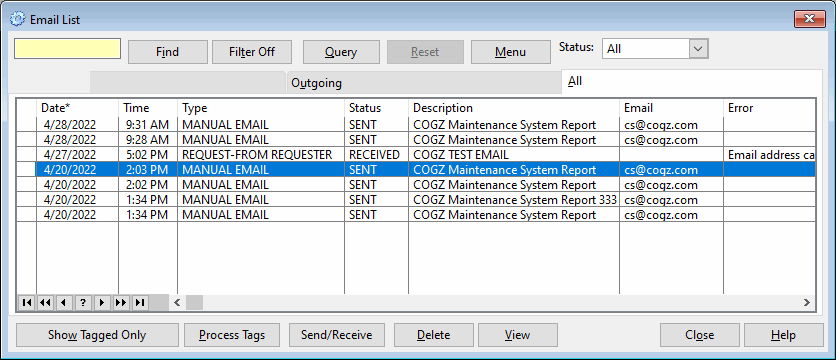
The Email List tracks the status of each email, email system errors, replies, and email notifications. Email errors are displayed in the email list.
Network User List
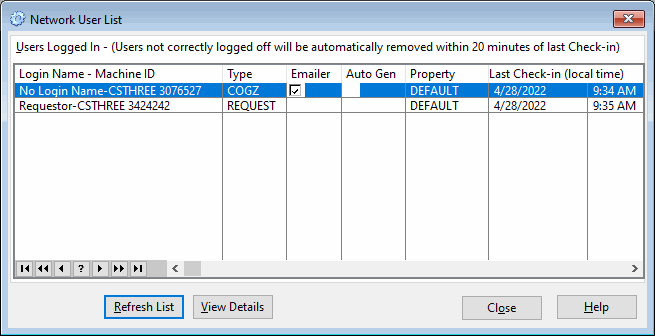
The machine sending and receiving email will be displayed on the Network User List with a check box checked. Emails are sent and received every 6 minutes, as long as a qualified machine is running COGZ at the time.
Additional Useful Information
- COGZ will attempt to extract the text from HTML emails, but users should be advised to set their email options to text or text and HTML to avoid HTML tags from showing up on the work orders.
- Attachments are ignored and email content is changed to all upper case.
- The COGZ email system requires a user with proper security rights operates the email server. If more than one user has these rights, the first user with rights that logs in will operate the email server. When that user logs off, the next available user will take over. Occasionally, one of these users will take over the system yet not have the ability to send/receive emails due to various network restrictions. If there is a main user that is always logged in, it would be preferable to limit email send/receive to that user.
