COGZ Scheduled Work Order
The COGZ Computerized Maintenance Management Work Order can be adjusted to best suit your company’s needs. The Computerized Maintenance Management Work Order Request and Bar Code Modules provide additional features and flexibility.
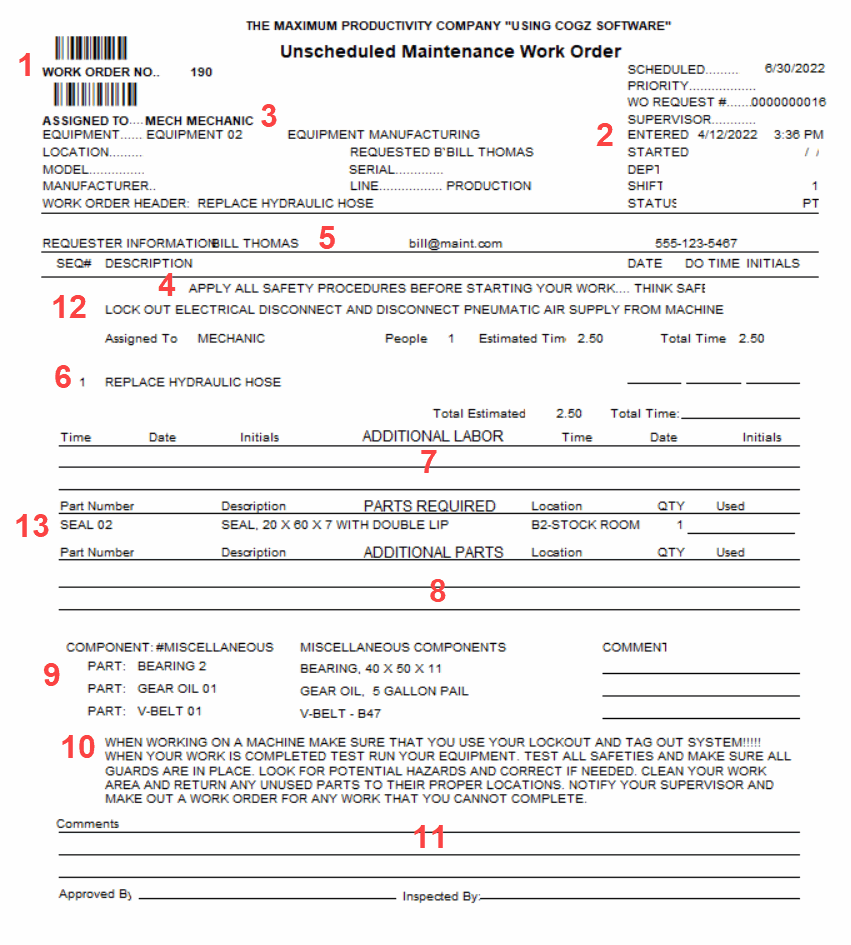
- Work Order Number (With optional Bar Code Module, Bar Code is also printed)
- Date that the Work Order has been created
- Assigned To (Description can be edited in System Defaults Form – Employee Assigned To can be selected when creating the work order)
- Top Work Order Message (System Defaults Form)
- Requester Information such as requester name, email, and phone number as well as special instructions. (Requester Information can be added via the Requester Form).
- Description of the work order
- Additional Labor (Space provided for notes to be used when adding additional labor at the time of closing a work order – Enabled under Printing in System Defaults Form )
- Additional Parts (Space provided for notes to be used when adding additional parts at the time of closing a work order – Enabled under Printing in System Defaults Form)
- Components (Equipment List – Enabled under Printing in System Defaults Form)
- Corrective Work Order Note (Edited in System Defaults Form – Enabled under Printing)
- Space provided for Comments, Approved By, and Inspected By (Enabled in System Defaults Form)
- Equipment Safety Notes for specific piece of equipment (Equipment Form)
- Parts Required for this work order.
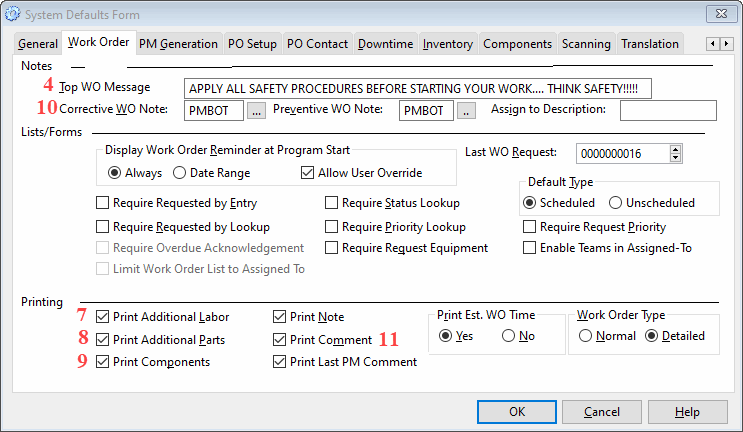
Many of the changeable sections can be modified in the Computerized Maintenance Management System Defaults Form as indicated above.
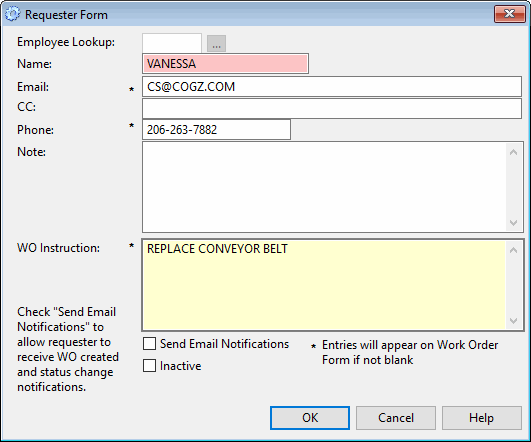
With the optional Work Order Request Module installed, the Requester’s information can be saved via the Requester Form to include the above. This information will print out on the work order once it has been created.
Additional information on COGZ Work Order Printing can be found in the COGZ Manual under Print Work Orders in the Work Order Reports section.
