COGZ Paperless Work Order Module Details
- Automatically Email or Text New Work Order Notifications to the Assigned to Person
- Attach a pdf copy of the Work Order to the Notification
- Email Work Order Done Status Change to COGZ
- Enter Comments detailing Work Done from the email
- Show Done Work Orders on Work Order List for Closing
- Manually Enter Work Done Prior to Closing
- Done Comments insert automatically for Closing Work Orders
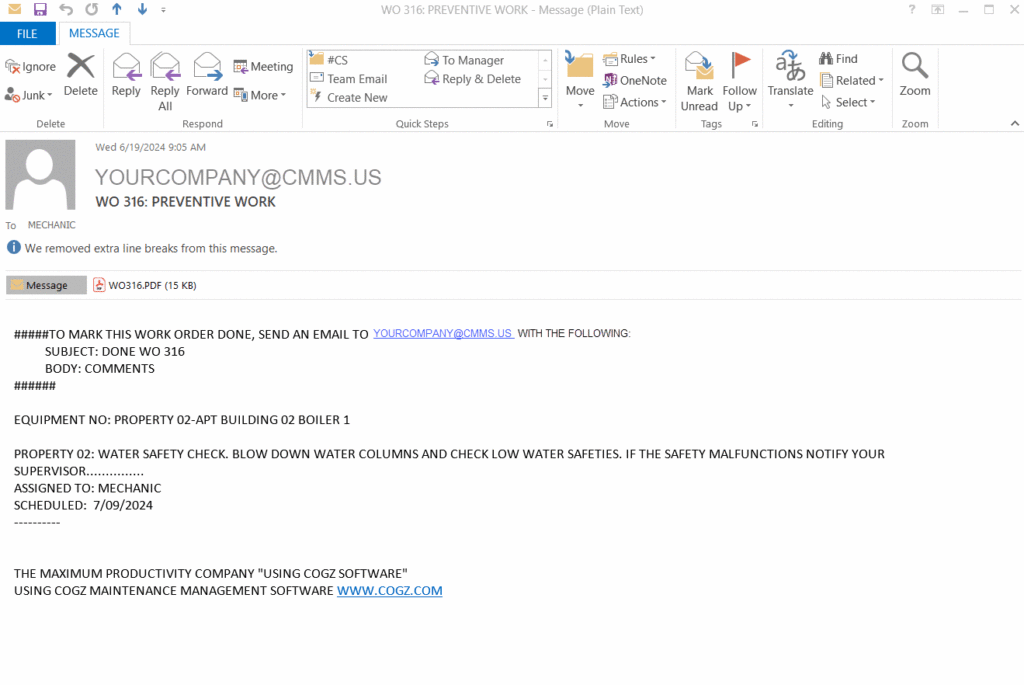
Automatically Email or Text New Work Order Notifications – The assigned to person will receive an email or text message notification when a new Work Order is created.
Attach a pdf copy of the Work Order to the Notification – A copy of the work order may be automatically attached to the notification email if desired.
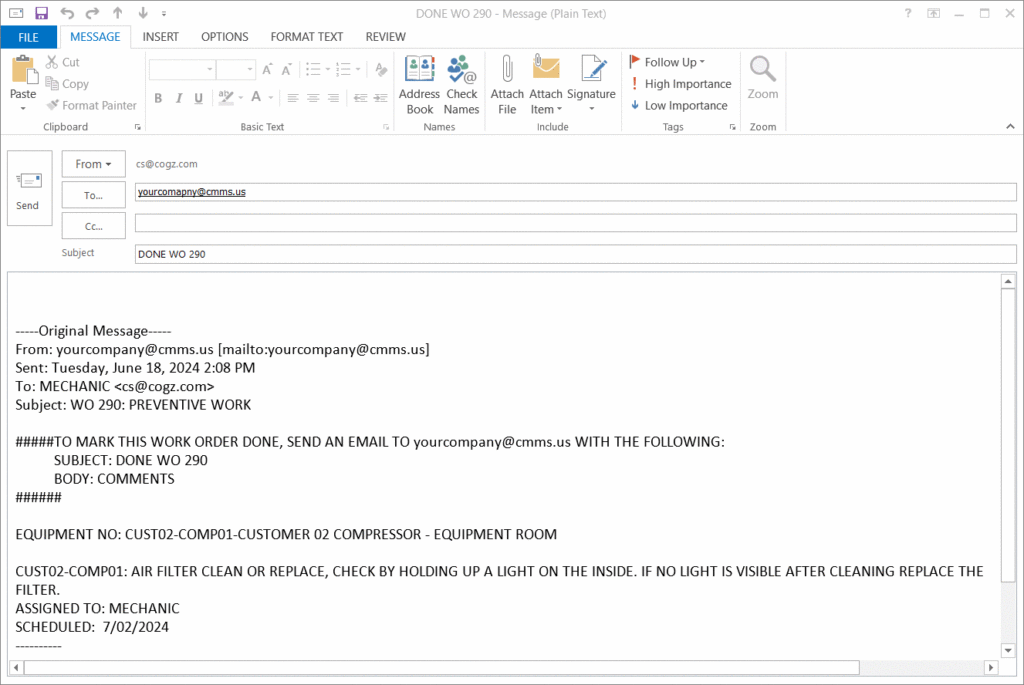
Email Work Order Done Status Change to COGZ – Reply to the original notification email indicating that the work order is done. This will change the work order status to Done in COGZ.
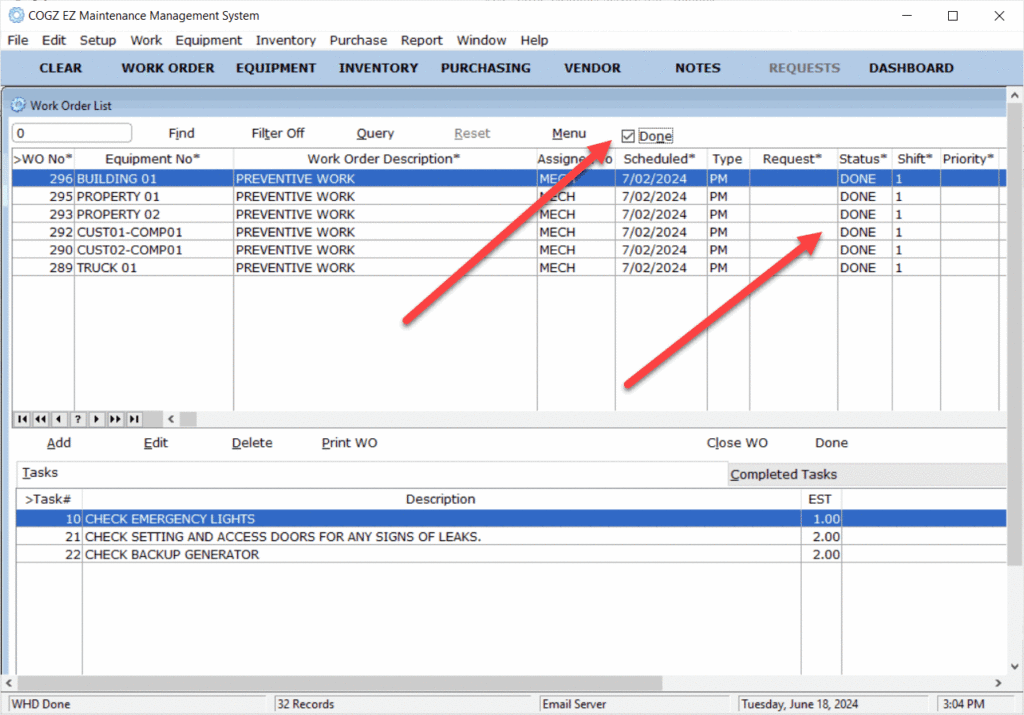
Show Done Work Orders on Work Order List for Closing – Check the Done box at the top of the list to show only Work Orders marked Done
Manually Enter Work Done Prior to Closing – Work order status may also be updated manually on the work order list if preferred.
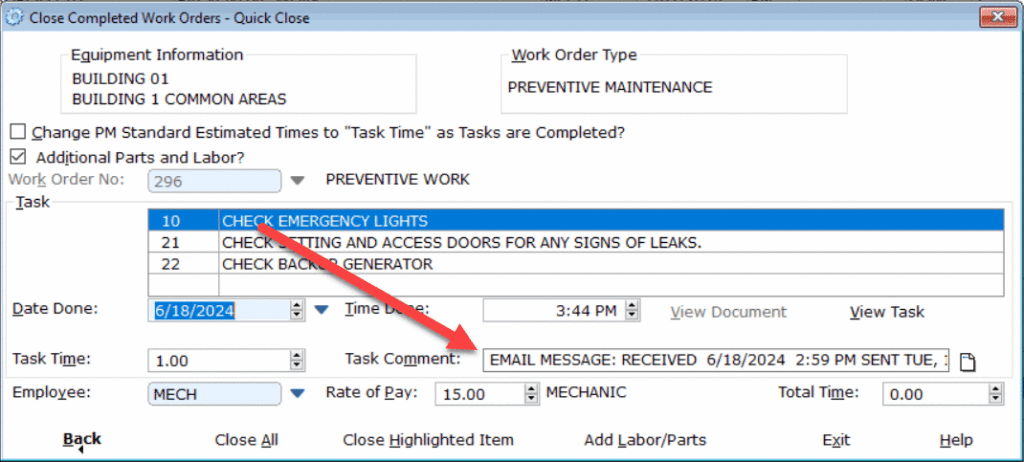
Done Comments insert automatically when Closing Work Orders – Done comments from email automatically populate in the Task Comment field. Press the icon to the right of the Task Comment field to view the full task comment.
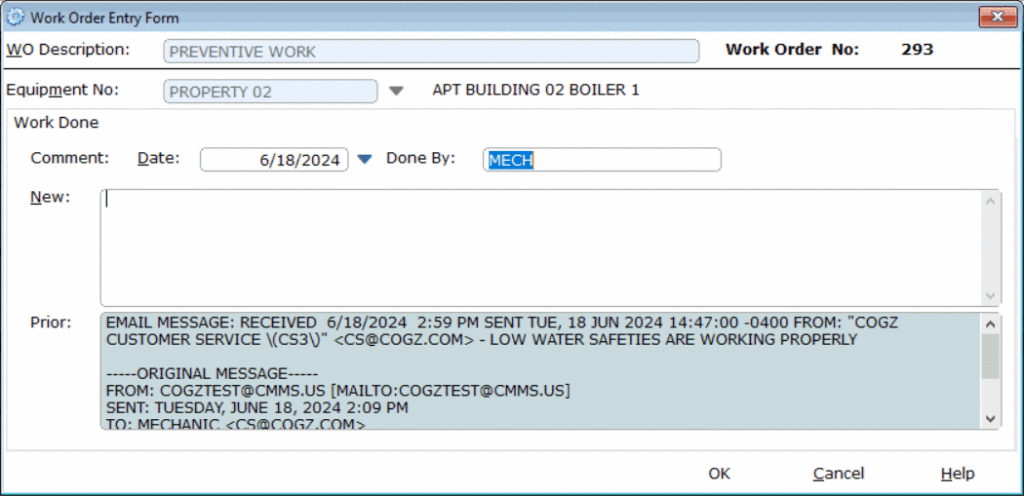
Alternatively, manually enter comments detailing work done by pressing the Done button on the Work Order List.
* Note: Some of the listed features require the optional Email Module.
Click on this link for the Paperless Work Order Module Overview
